Your HealthLock account is set up to send both email and text (SMS) notifications to keep you updated on important activity. If you prefer to stop receiving text messages, you can easily opt out.
How to Turn Off Text Messages (SMS)
Log in to your HealthLock member portal.
From the left navigation panel, select Settings, then choose Account.
Scroll to the Alerts section.
Uncheck the box labeled SMS Opt-in to SMS alerts.
This will disable text messages only.
All future notifications will continue to be sent to your email.
You can also opt out of SMS alerts by simply replying STOP to any HealthLock text message.
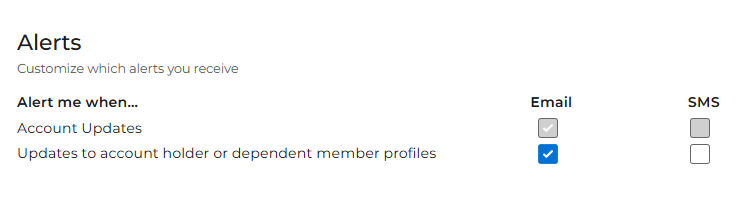
IMPORTANT NOTE: To continue receiving important updates about your claims, account activity, and security alerts, you must remain opted in to at least one notification method—email or SMS.Was this article helpful?
That’s Great!
Thank you for your feedback
Sorry! We couldn't be helpful
Thank you for your feedback
Feedback sent
We appreciate your effort and will try to fix the article