You may notice duplicate family or dependent member names in your account. This can happen when your insurance carrier or healthcare providers use different name formats or spellings for the same individual.
These duplicates commonly appear when signing HIPAA forms or when viewing your member list under Settings > Members in your portal.
To add/update/merge members within your account:
1. Log in to your member portal.
2. Select Settings to expand options, then select Members.
3. Select one of the duplicate members to remove, then merge with the duplicate member to keep.
NOTE: When merging dependent profiles, do NOT select the member designated as the Account Holder during the merge process.
4. Repeat for any other duplicate members.
5. To add members, select Add Dependent and enter First name, Last name, Date of birth, and gender, then select Add.
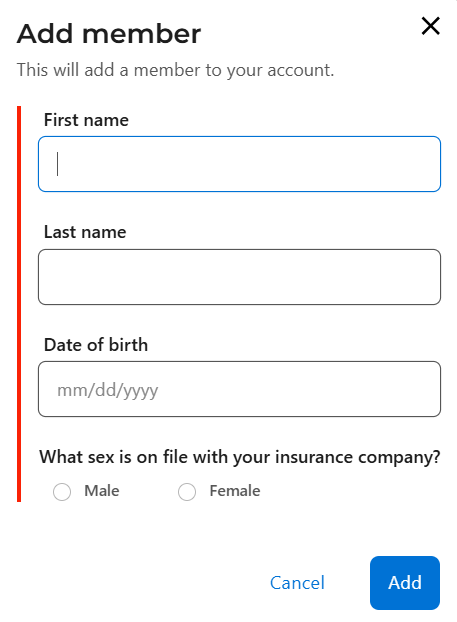
Was this article helpful?
That’s Great!
Thank you for your feedback
Sorry! We couldn't be helpful
Thank you for your feedback
Feedback sent
We appreciate your effort and will try to fix the article