The HealthLock Member Portal includes a feature called “upload it now,” which allows members to bypass syncing their insurance information during onboarding if they choose. Instead, they can upload a bill directly from their dashboard. This feature enables members to experience the benefits of the platform immediately, with the goal of encouraging them to sync their insurance information later for a more seamless and comprehensive experience. This feature is also available for those with no insurance who want to sign up to have us look at a medical bill they received.
For existing members, the "upload it now" feature can be used in the event the member is having issues with their carrier sync, etc. It will provide a way for bills to be audited while the issue is being resolved.
Here's how it works. After completing the initial onboarding steps:
1. The member will be prompted to connect their insurance and should select "Get started."

2. However, in the event the member does not want to sync their insurance carrier, or they are having issues with syncing, select the upload it now link located on the member dashboard directly above the Received a denial? section.
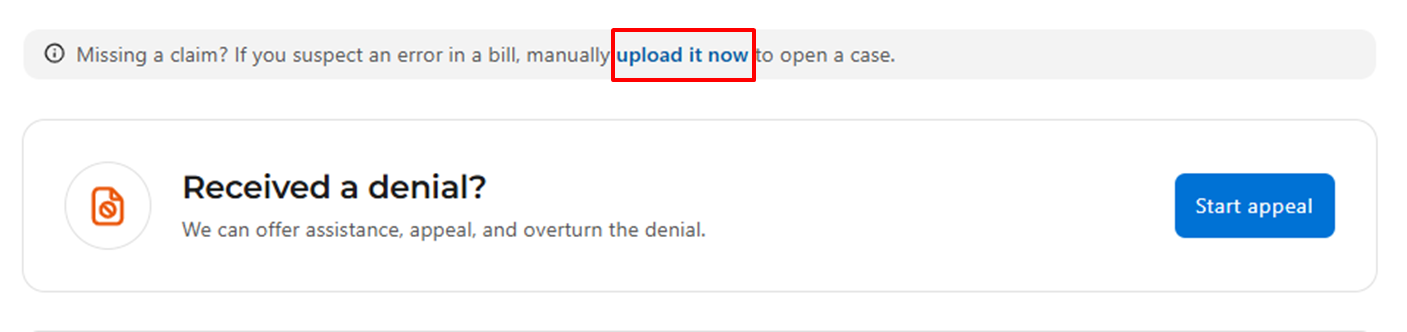
3. After answering a few Yes or No questions, select Choose a file to upload then CONTINUE to advance to the next screen to select a Category (Insurance Card, Invoice, Receipt and Other), an optional Description, then UPLOAD.

4. When prompted, read and consent to the Service Fee Charge and Terms of Use.

5. Select Lower my Bill to trigger the Negotiation process.
6. A confirmation message “We’re on the case!” will be displayed advising the member this bill is now in the negotiation process. Watch for information about next steps.
Was this article helpful?
That’s Great!
Thank you for your feedback
Sorry! We couldn't be helpful
Thank you for your feedback
Feedback sent
We appreciate your effort and will try to fix the article